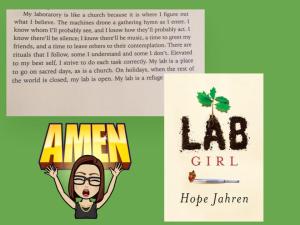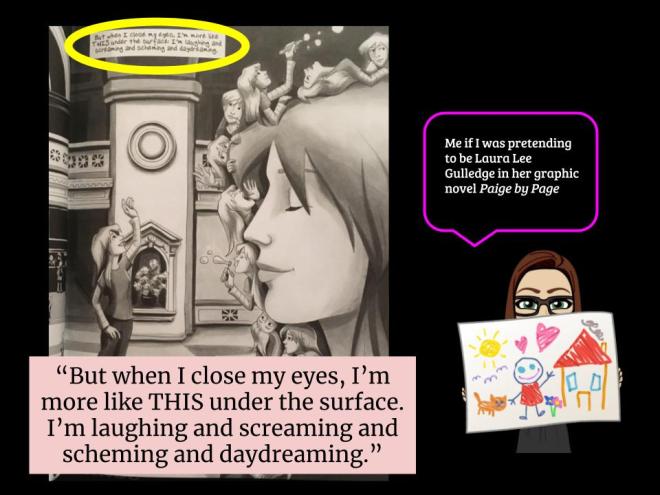This is my umpteenth year doing Cool Tools and aside from the first year, this year was by far my riskiest year. There was a question about whether I would do it again because I have done it for so many years (each year completing ten things!) and I always think: Do I have the stamina to keep with it during a school year? Do I want to add “one more thing” to my plate? What can I really learn and explore yet again?
But each year Cool Tools surprises me and it seems like Polly and Cool Tools has outdone itself this year hosting guests for specific things, reinvigorating some classic tools, and creating more. Let’s face it, this won’t ever get old because technology changes too quickly. Case in point, a teacher was using Prezi with her students for a project and we realized through extensive research when some students’ Prezis looked different than others because some were grandfathered in with “classic” while the free-mium version is “next”. There were some options only students with the “classic” view had that enhanced their presentations while “next” presenters had a more limited set. I scanned and searched through forums and scrolled through screenshots to come to this conclusion. Yes, technology changes like I change my underwear (that is, every day).
But back to this being my riskiest Cool Tools since the first one. Simply put, I took more risks. I invested more time in the more complicated (or seemingly complicated) things like green screen and new resource guide tools. Then I enjoyed diving deep into Google since there are so many elements to Google. Learning how to integrate Bitmojis and use Draw were super applicable. I have a 9th grade teacher who will be using her own Bitmojis and book snaps with guidance from me for an independent reading project. Whereas I had an ELL class come in to do some next-level book searching and we did sketchnoting. Their products were fabulous! I’m glad I took that risk and so was the teacher.
And then I learned that I can only clean up my side of the street and began protecting my own work: learning about Creative Commons and implementing it on my site and blog. It’s one thing to talk about it, but another to learn about it, understand it, and implement it.
Without a doubt, I took risks and it paid dividends. I’ve implemented EACH of the things this year rather than learned about them for a future application. As librarians, we are on the forefront, as much as time and energy allows, to know and connect technologies with projects, products, and objectives. I continue to be inspired by what I learn and then inspire others to take risks. If you’ve ever had any doubts about joining Cool Tools, here’s my advice: 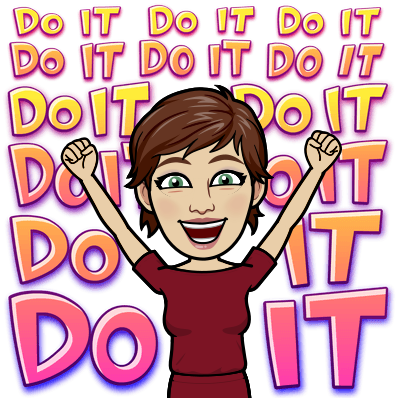



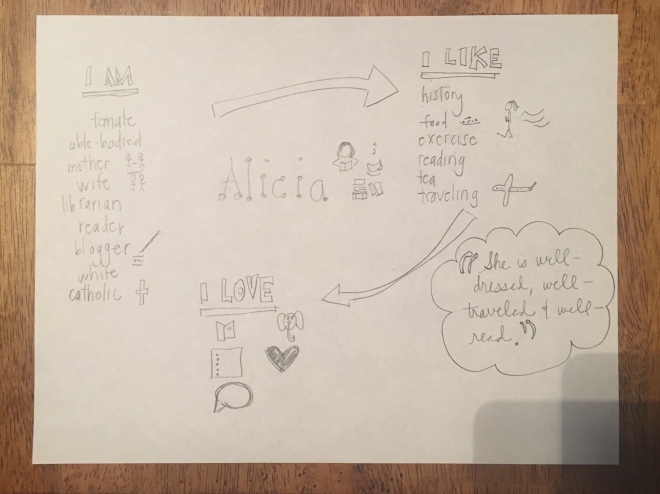
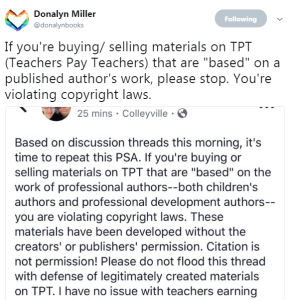 Second, let’s talk ownership of content and sharing content on this thing we call the interweb. I’ve read Donalyn Miller’s tweets against Teachers Pay Teachers and see Polly’s Creative Commons license on the side of Cool Tools, so I went on to
Second, let’s talk ownership of content and sharing content on this thing we call the interweb. I’ve read Donalyn Miller’s tweets against Teachers Pay Teachers and see Polly’s Creative Commons license on the side of Cool Tools, so I went on to 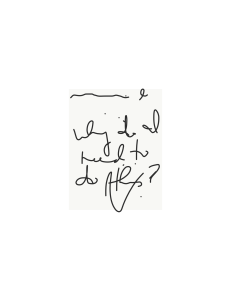
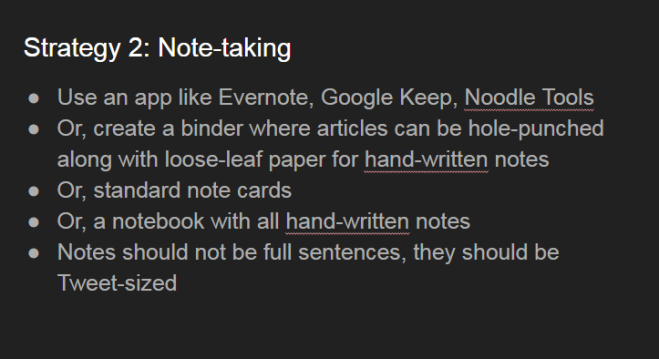
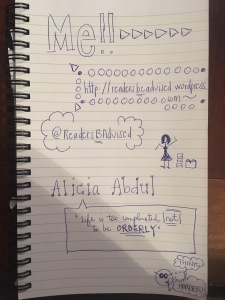 One thing I will do more of is sketch-noting. I did Matt Miller’s challenges on his Slideshare presentation and here is the result. I think for the kinesthetic and visual learners, sketchnoting should be praised. And after completing the challenge, it reminded me of a panel Nathan Hale (the graphic novelist) was on where he talked about turning his notes into sketches and obviously why he’s a popular nonfiction graphic novelist now– being able to deliver visual context to historical fact. I always put pen to paper when I’m at a conference because it does help me retain the information. In addition, I have great spacial awareness and even in previous spiral notebooks (the ones I referenced I use at work) where I need to go back to reference a previous notebook, I usually can remember the area and/or how it was written down so it makes it easier to flip through and look for the information I’m seeking.
One thing I will do more of is sketch-noting. I did Matt Miller’s challenges on his Slideshare presentation and here is the result. I think for the kinesthetic and visual learners, sketchnoting should be praised. And after completing the challenge, it reminded me of a panel Nathan Hale (the graphic novelist) was on where he talked about turning his notes into sketches and obviously why he’s a popular nonfiction graphic novelist now– being able to deliver visual context to historical fact. I always put pen to paper when I’m at a conference because it does help me retain the information. In addition, I have great spacial awareness and even in previous spiral notebooks (the ones I referenced I use at work) where I need to go back to reference a previous notebook, I usually can remember the area and/or how it was written down so it makes it easier to flip through and look for the information I’m seeking.